The epson stylus tx140 model can photocopy and print documents and pictures. It’s one of the best multifunction printers in the market, and can print laser quality documents thanks to its durable ink.
It works with four (4) individual ink cartridges, which gives you the advantage of changing any one of them when necessary. This printer can produce up to 34 pages per minute with the black ink cartridge, and you can use it to print your pictures directly from your camera or memory card.
It’s compatible with multiple operating systems, such as windows 2000, windowsxp, windowsxp professional x64 edition, windows vista, macintosh usb, macintosh os x 10.3.9, 10.4.x and 10.5.x. You can load up to 120 sheets in the paper tray.
This printer model works with the following epson ink cartridges:
 73n black
73n black
 73hn black (high capacity)
73hn black (high capacity)
 73n cyan
73n cyan
 73n magenta
73n magenta
 73n yellow.
73n yellow.
These printers are one of the best candidates for CISS -continuous ink system- installation. As you may know by now, these ink cartridges lack the inner sponge some other have, and that makes them suitable for this ink system. These cartridges are also very easily restored and have very high printing quality, which also contributes to the continuous ink system.
However, using this printer for work purposes can fill up the ink deposits, a set of sponges that absorb all the ink residues from our printing jobs. This will show up on many printers and will force you to restore it back to factory settings. This is the main reason why we’ve created this post.
Reading this post will teach you how to restore the epson stylus tx140 printer. You will only need to follow the steps we’re about to show you.
Please keep in mind you will need to download an external file and have it run on your computer, and that we will not be held accountable for any damages the program causes on it. If you choose to continue with this procedure, you will be the only one responsible for what may happen with your computer and printer.
First of all, download the file we mentioned earlier; you will need to restore your epson stylus tx140 printer.
Please with Paypal here...
Download the reset file for the epson stylus tx140
Step #2:
Download and save this file on your computer’s desktop. Then, extract the file from the zipped folder and save the new one on the desktop as well.
Step #3:
Disconnect any other printers that may be attached to your computer at this moment. It’s extremely important you do this, since running this file on any other printer may compromise its general functions.
Step #4:
With your printer and computer on, open the extracted folder and double-click on the adjprog.exe icon in it. The following picture will show you how it looks.
Step #5:
A message will appear on your computer screen, saying this is a free program. Please click on accept.
Step #6:
You must now click on the select option, located on the upper-right part of the menu. Take a look at the next picture.
Step #7:
A new window will be displayed, where you will be able to mark the usb port the epson stylus tx140 printer is connected to. Now, select the auto select option and click on ok. Please look at the next image.
Step #8:
The auto selection window will disappear from our screen, but the main program will remain open. You will now have to select the particular adjustment mode on the main menu. The following picture will instruct you.
Step #9:
You will need to be very careful executing this step, since selecting any other option may be fatal for your printer. It could even delete the settings on this particular model forever, so please stick to the option we’re about to tell you.
You must only select the waste ink pad counter option, and then click on ok to continue. This will restore the printer and make it think it no longer has waste ink pads. Please keep in mind these sponges will remain full even after the printer has been restored.
We know printers can send out this message even if they’re not completely full, but having full waste ink pads can cause you some problems in the future.
Click on ok after selecting this option from the listing.
Step #10:
Finally, select all the options you must, and then click on check to make sure everything’s fine. Now please click on accept, and later on the initialization option. You may click on finish after the entire process is done.
Now that you’ve restored your printer, please turn it off and let it rest for 30 seconds before turning it back on. This will have restored the page counter program that was telling you the waste ink pads inside your printer were full. Now please take a look at the following picture.
Remember if you need any help from us, please post a comment in the section below this post and we will gladly help you out.
You may be interested in downloading the drivers for the epson stylus tx140 printer. These are in Spanish and are compatible with windowsxp and widows7. We also hae the Epson stylus tx140 user manual in Spanish, which you can download by clicking on this link.
It works with four (4) individual ink cartridges, which gives you the advantage of changing any one of them when necessary. This printer can produce up to 34 pages per minute with the black ink cartridge, and you can use it to print your pictures directly from your camera or memory card.
It’s compatible with multiple operating systems, such as windows 2000, windowsxp, windowsxp professional x64 edition, windows vista, macintosh usb, macintosh os x 10.3.9, 10.4.x and 10.5.x. You can load up to 120 sheets in the paper tray.
This printer model works with the following epson ink cartridges:
These printers are one of the best candidates for CISS -continuous ink system- installation. As you may know by now, these ink cartridges lack the inner sponge some other have, and that makes them suitable for this ink system. These cartridges are also very easily restored and have very high printing quality, which also contributes to the continuous ink system.
However, using this printer for work purposes can fill up the ink deposits, a set of sponges that absorb all the ink residues from our printing jobs. This will show up on many printers and will force you to restore it back to factory settings. This is the main reason why we’ve created this post.
Reading this post will teach you how to restore the epson stylus tx140 printer. You will only need to follow the steps we’re about to show you.
Please keep in mind you will need to download an external file and have it run on your computer, and that we will not be held accountable for any damages the program causes on it. If you choose to continue with this procedure, you will be the only one responsible for what may happen with your computer and printer.
Here is the restoring procedure for this printer:
Step #1:First of all, download the file we mentioned earlier; you will need to restore your epson stylus tx140 printer.
Please with Paypal here...
Download the reset file for the epson stylus tx140
Step #2:
Download and save this file on your computer’s desktop. Then, extract the file from the zipped folder and save the new one on the desktop as well.
Step #3:
Disconnect any other printers that may be attached to your computer at this moment. It’s extremely important you do this, since running this file on any other printer may compromise its general functions.
Step #4:
With your printer and computer on, open the extracted folder and double-click on the adjprog.exe icon in it. The following picture will show you how it looks.

Step #5:
A message will appear on your computer screen, saying this is a free program. Please click on accept.
Step #6:
You must now click on the select option, located on the upper-right part of the menu. Take a look at the next picture.
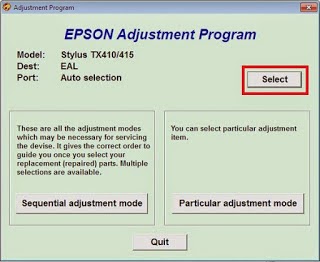 |
| click to select adjusntment program |
A new window will be displayed, where you will be able to mark the usb port the epson stylus tx140 printer is connected to. Now, select the auto select option and click on ok. Please look at the next image.
 |
| select the port where the printer is connected |
The auto selection window will disappear from our screen, but the main program will remain open. You will now have to select the particular adjustment mode on the main menu. The following picture will instruct you.
 |
| now select direct mode adjustment |
You will need to be very careful executing this step, since selecting any other option may be fatal for your printer. It could even delete the settings on this particular model forever, so please stick to the option we’re about to tell you.
You must only select the waste ink pad counter option, and then click on ok to continue. This will restore the printer and make it think it no longer has waste ink pads. Please keep in mind these sponges will remain full even after the printer has been restored.
We know printers can send out this message even if they’re not completely full, but having full waste ink pads can cause you some problems in the future.
 |
| now select waste ink pad counter |
Step #10:
Finally, select all the options you must, and then click on check to make sure everything’s fine. Now please click on accept, and later on the initialization option. You may click on finish after the entire process is done.
Now that you’ve restored your printer, please turn it off and let it rest for 30 seconds before turning it back on. This will have restored the page counter program that was telling you the waste ink pads inside your printer were full. Now please take a look at the following picture.
 |
| last steps to reset |
You may be interested in downloading the drivers for the epson stylus tx140 printer. These are in Spanish and are compatible with windowsxp and widows7. We also hae the Epson stylus tx140 user manual in Spanish, which you can download by clicking on this link.
No hay comentarios:
Publicar un comentario